Choose a color with the Eyedropper tool
![]()
Click on the down arrow for the color menu.
Next click in the center of the color swatch till the bucket comes up.
Once you click in the center of the Color Swatch menu, a sub menu comes up you can then name the Color Swatch.
Press ok once you rename it and then save the color swatch.
To save click the options > and choose Save Color Swatches
Rename or overwrite the current swatch.
To load another color swatch you downloaded or created just click on Load Color Swatches and choose the swatch.
3 Responses to “Photoshop Elements Adding Color Swatches”
Categories
- 4Image Templates (23)
- 4Images Tutorials (16)
- 4th of July Graphics (5)
- Ai Generated Image (71)
- Autumn Graphics (40)
- Awareness Ribbon (14)
- Awareness Ribbons (2)
- Badges (69)
- Blogger Background (2)
- Blogger Templates (17)
- Bohemian Style (2)
- Breast Cancer Awareness Graphics (69)
- Brushes (511)
- Adobe Photoshop Brushes (280)
- Paint Shop Pro Brushes (227)
- Bullets (188)
- Butterflies (96)
- Celebration (19)
- Christmas (192)
- Christmas Word Art (1)
- Cinco de Mayo (4)
- Clip Art (365)
- Clipping Mask (333)
- Cluster Frame (72)
- Collage (5)
- Color Pages (24)
- Color Swatches (83)
- Cross (4)
- Crown Graphics (4)
- Day of the Dead (29)
- Digital Paper (45)
- Dingbat (110)
- Domestic Violence Awareness (19)
- Dragonflies (21)
- Easter (62)
- Elements (172)
- Background Element (121)
- Decorative Element (20)
- Feathers (1)
- Fractal Transparent PNG (2)
- Ephemera (31)
- Epilepsy Awareness (36)
- Fairy (8)
- Father's Day (1)
- Favicon (85)
- Filter Presets (58)
- Fireworks (4)
- Flowers (63)
- Flowers PNG Transparent (9)
- Font (153)
- Font Combinations (78)
- Fractal (29)
- Frame & Texture Sets (7)
- Frame Element (14)
- Frames – PNG (109)
- Free Photoshop Resources (1)
- Free Website Resources (2)
- Galaxy (12)
- Glitter (4)
- Gothic (2)
- Grid Transparent (3)
- Halloween (322)
- Halloween Ghost (14)
- Hearts (202)
- Holiday Clip Art (83)
- Hot Air Balloons (3)
- HTML Codes (6)
- Icon (70)
- Interface (1)
- Labor Day (1)
- Logo (3)
- Mardi Gras (14)
- Mask (242)
- Masked Textures (38)
- Moon Clip Art (18)
- Moon Phase (26)
- Mother's Day (2)
- Mushrooms Graphics (2)
- New Year's Eve (18)
- Note (2)
- Overlays (12)
- Page Dividers (4)
- Paint Shop Pro Custom Shapes (11)
- Paint Shop Pro Filter (34)
- Paint Shop Pro Frames (13)
- Paint Shop Pro Gradients (14)
- Paint Shop Pro Palettes (17)
- Paint Shop Pro Patterns (20)
- Paint Shop Pro Tubes (38)
- Paint Shop Pro Tutorials (11)
- Patriotic (23)
- Patterns (10)
- Pattern Packs (6)
- Photoshop Custom Shapes (17)
- Photoshop Elements Tutorials (6)
- Photoshop Filter (73)
- Photoshop Gradients (14)
- Photoshop Patterns (24)
- Photoshop Styles (9)
- Photoshop Swatches (9)
- Photoshop Tutorials (3)
- Printable (6)
- PSP & Texture Set (3)
- PSP Mask (1,042)
- PSP Mask Starter Image (7)
- Quick Reference (4)
- Religious Graphics (6)
- Resource Sites (3)
- Ribbon (239)
- Saint Patrick’s Day (60)
- Salt Life (7)
- Scrap PNG (2)
- Splatters (2)
- Spring (2)
- Stamps (5)
- Stars (27)
- Steampunk (36)
- Steampunk Elements (10)
- Summer (13)
- Super Blade Pro Presets (68)
- Swirls (4)
- Swirls PNG (9)
- Tagger Background (195)
- Tagger Frames (8)
- Textures Pack (66)
- Textures Single (105)
- Thanksgiving (60)
- Transparent PNG File (2)
- Tutorial (140)
- Valentine Day (121)
- Watercolor (3)
- Web Page Backgrounds (48)
- Web Site Banner (92)
- Web Site Bars (63)
- Web Site Buttons (123)
- Web Site Template Basic (7)
- Website Badges (16)
- Wedding (6)
- Wings (3)
- WordPress Theme (17)
- Wreath (33)
Blog Lovin
Donate
Categories
- 4Image Templates (23)
- 4Images Tutorials (16)
- 4th of July Graphics (5)
- Adobe Photoshop Brushes (280)
- Ai Generated Image (71)
- Autumn Graphics (40)
- Awareness Ribbon (14)
- Awareness Ribbons (2)
- Background Element (121)
- Badges (69)
- Blogger Background (2)
- Blogger Templates (17)
- Bohemian Style (2)
- Breast Cancer Awareness Graphics (69)
- Brushes (448)
- Bullets (188)
- Butterflies (96)
- Celebration (19)
- Christmas (192)
- Christmas Word Art (1)
- Cinco de Mayo (4)
- Clip Art (365)
- Clipping Mask (333)
- Cluster Frame (72)
- Collage (5)
- Color Pages (24)
- Color Swatches (83)
- Cross (4)
- Crown Graphics (4)
- Day of the Dead (29)
- Decorative Element (20)
- Digital Paper (45)
- Dingbat (110)
- Domestic Violence Awareness (19)
- Dragonflies (21)
- Easter (62)
- Elements (169)
- Ephemera (31)
- Epilepsy Awareness (36)
- Fairy (8)
- Father's Day (1)
- Favicon (85)
- Feathers (1)
- Filter Presets (58)
- Fireworks (4)
- Flowers (63)
- Flowers PNG Transparent (9)
- Font (153)
- Font Combinations (78)
- Fractal (29)
- Fractal Transparent PNG (2)
- Frame & Texture Sets (7)
- Frame Element (14)
- Frames – PNG (109)
- Free Photoshop Resources (1)
- Free Website Resources (2)
- Galaxy (12)
- Glitter (4)
- Gothic (2)
- Grid Transparent (3)
- Halloween (311)
- Halloween Ghost (14)
- Hearts (202)
- Holiday Clip Art (83)
- Hot Air Balloons (3)
- HTML Codes (6)
- Icon (70)
- Interface (1)
- Labor Day (1)
- Logo (3)
- Mardi Gras (14)
- Mask (242)
- Masked Textures (38)
- Moon Clip Art (18)
- Moon Phase (26)
- Mother's Day (2)
- Mushrooms Graphics (2)
- New Year's Eve (18)
- Note (2)
- Overlays (12)
- Page Dividers (4)
- Paint Shop Pro Brushes (227)
- Paint Shop Pro Custom Shapes (11)
- Paint Shop Pro Filter (34)
- Paint Shop Pro Frames (13)
- Paint Shop Pro Gradients (14)
- Paint Shop Pro Palettes (17)
- Paint Shop Pro Patterns (20)
- Paint Shop Pro Tubes (38)
- Paint Shop Pro Tutorials (11)
- Patriotic (23)
- Pattern Packs (6)
- Patterns (8)
- Photoshop Custom Shapes (17)
- Photoshop Elements Tutorials (6)
- Photoshop Filter (73)
- Photoshop Gradients (14)
- Photoshop Patterns (24)
- Photoshop Styles (9)
- Photoshop Swatches (9)
- Photoshop Tutorials (3)
- Printable (6)
- PSP & Texture Set (3)
- PSP Mask (1,042)
- PSP Mask Starter Image (7)
- Quick Reference (4)
- Religious Graphics (6)
- Resource Sites (3)
- Ribbon (239)
- Saint Patrick's Day Graphics (10)
- Saint Patrick's Day Word Art (2)
- Saint Patrick’s Day (48)
- Salt Life (7)
- Scrap PNG (2)
- Splatters (2)
- Spring (2)
- Stamps (5)
- Stars (27)
- Steampunk (36)
- Steampunk Elements (10)
- Summer (13)
- Super Blade Pro Presets (68)
- Swirls (4)
- Swirls PNG (9)
- Tagger Background (195)
- Tagger Frames (8)
- Textures Pack (66)
- Textures Single (105)
- Thanksgiving (60)
- Transparent PNG File (2)
- Tutorial (140)
- Valentine Day (121)
- Valentine Word Art (7)
- Watercolor (3)
- Web Page Backgrounds (48)
- Web Site Banner (92)
- Web Site Bars (63)
- Web Site Buttons (123)
- Web Site Template Basic (7)
- Website Badges (16)
- Wedding (6)
- Wings (3)
- WordPress Theme (17)
- Wreath (33)










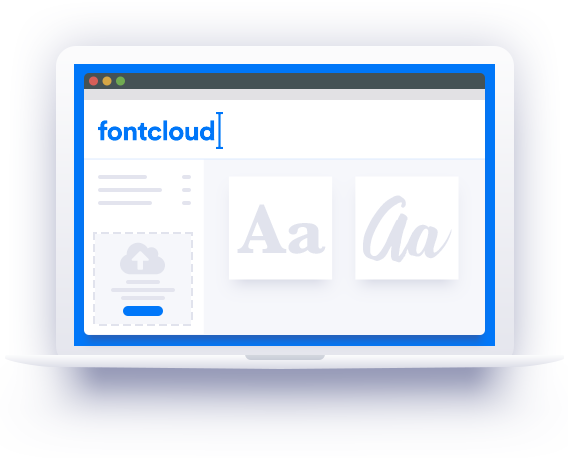




[…] http://iezombie.net/photoshop-elements-adding-color-swatches/ […]
[…] http://iezombie.net/photoshop-elements-adding-color-swatches/ […]
[…] http://iezombie.net/photoshop-elements-adding-color-swatches/ […]