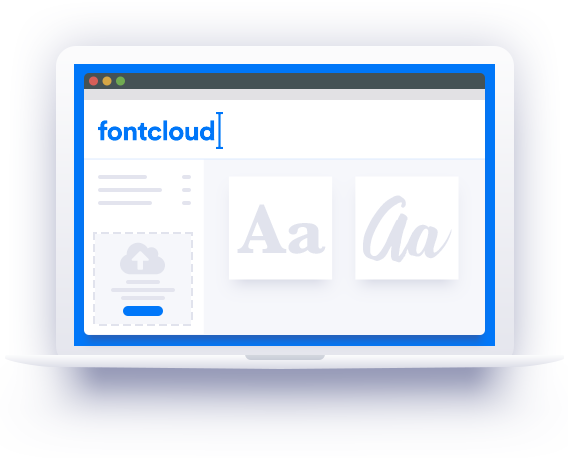Archive for the ‘4Images Tutorials’ Category
![]()
Adding a Favicon is easy once you have the Favicon selected all you need to do is added it to the root folder of 4Images folder (the root folder is the top level folder – you’ll find index.php file in the folder). FTP the Favicon.ico file into the root folder and reload the page in browser it’ll appear if you picked the correct folder.
Favicons can be found here:
http://iezombie.net/category/favicon/
My Full collection of Favicons can be found here also:
Design one here:
http://tools.dynamicdrive.com/favicon/
Having trouble let me know in the comment section, I’ll see if I can help!
How to Add Shareaholic to 4images gallery
Go to: http://www.shareaholic.com/publishers/sharing/
Make your selection and copy the code in to the details page.
Go to Edit Template > Load Your Theme > Then Load details.html
Open the details.html template
{lightbox_button} {postcard_button} {download_button} {download_zip_button}
Paste the Shareaholic code under the above line.
Don’t Forget to Save Changes at the Bottom!