The easiest way to create Picture Tubes for PSP is to use a PNG file.
Note: Depending on the iamge you may have to increase color to 24bit.
For this tutorial I picked an image from School of Disney.
Open it up in Paint Shop Pro and resize if you want a smaller tube.
Go to the top menu File > Export > Picture Tube

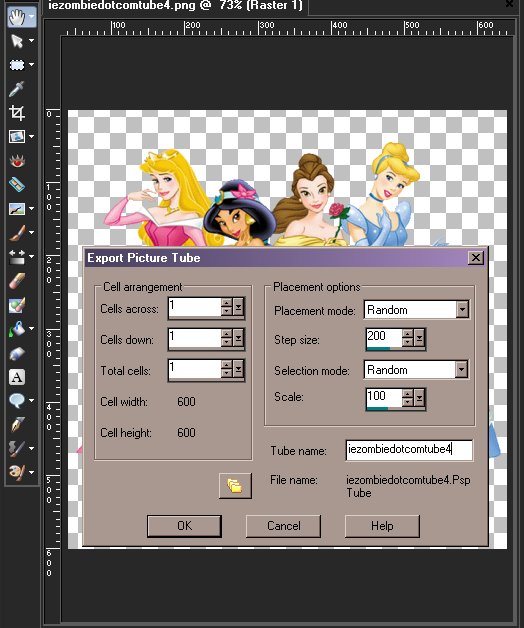
Now your picture tube is ready for use to use the picture tube click the picture tube icon on the tool bar.

In the Picture Tube – Tool Options use the down arrow to select the picture tube you can make adjustments on this menu.

That is it you created a picture tube!

