Flaming Pear
To download Super Blade Pro:
http://www.flamingpear.com/blade.html
Open the image you want to apply Super Blade Pro to:
Unzip and add to the Super Blade Pro Environments and Textures Folder
To load the preset see the below screen cap:
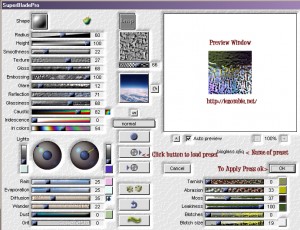
When you press on the disc to load the preset it should go to the environments and textures folder.

2 Replies to “Super Blade Pro – Adding Presets”